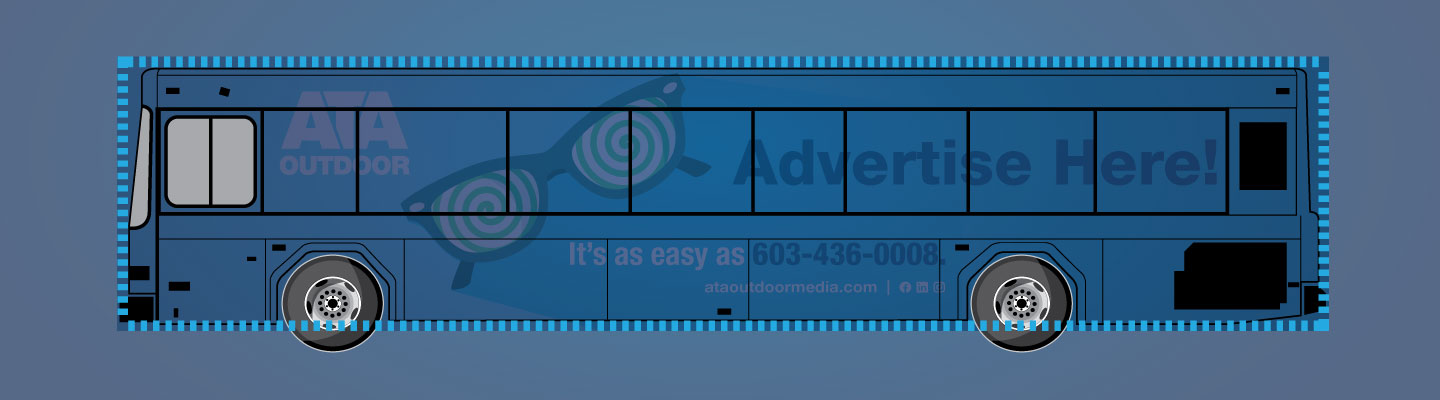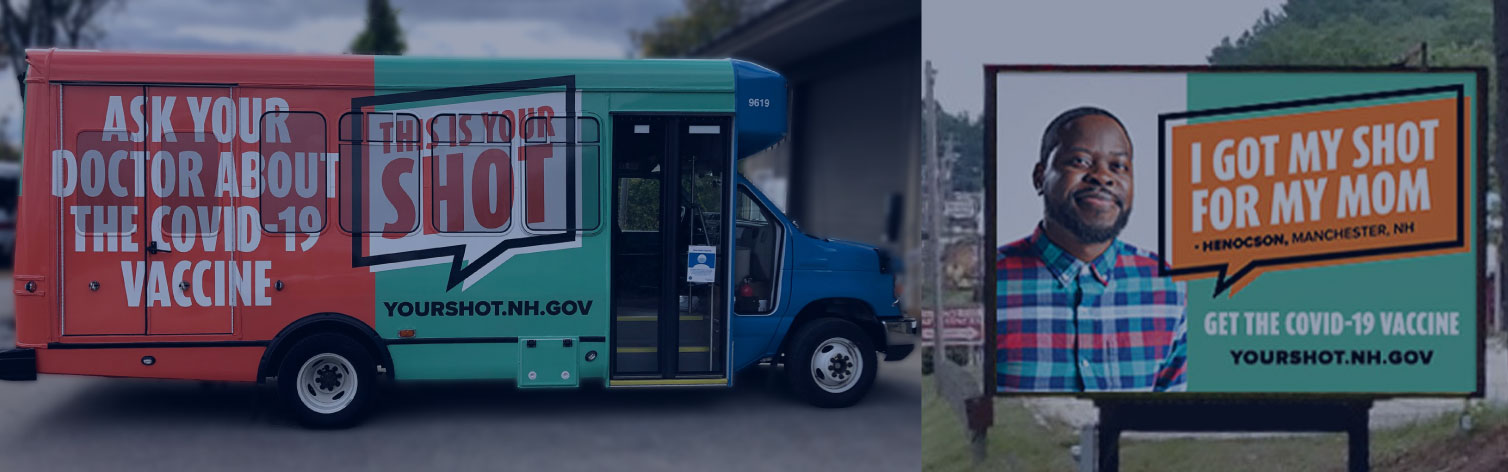Pixels and Paths: Navigating the World of Vector and Raster Files
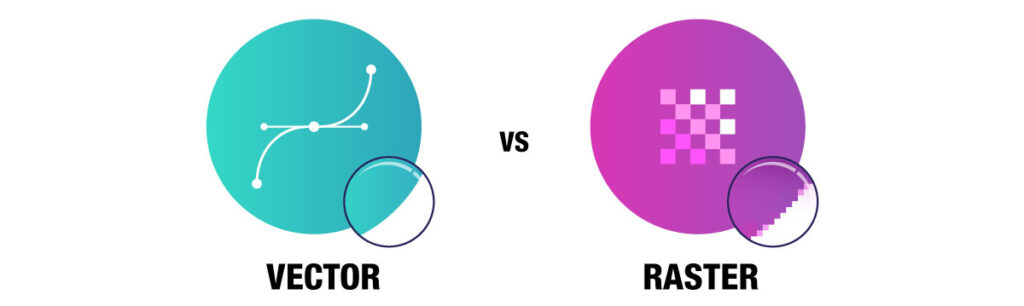
Vector and raster are two common digital image formats that are used to create print files. If you’re not sure what the difference is, you’re not alone, as it is a common question at ATA. If you possess design expertise, you’re likely familiar with the distinction. However, for those who are unsure, we’ll delve into the differences between raster and vector, to improve your understanding, and ensure that you’re well-prepared for your next print project!
The Almighty PDF File
We’ll start by mentioning the PDF file. Like many printers, our preferred file format is PDF. The Portable Document Format is a universal standard file format that can display both vector and raster graphics, while helping keep the file size down. PDF files are unique in that they were designed to be platform-independent, meaning they preserve their original appearance and formatting across different devices and platforms, ensuring your file will view and print as expected. There is no need for original software or fonts used to create the file.
There are instances in PDF files where the resolution of a raster element is too low, prompting the need for a new file, whether it’s a higher resolution raster image or a vector version. We often see questions start to arise at this point, so here’s a look at the key differences between the file types, to help clear things up.
Raster Files
Raster files, sometimes called bitmaps, are made up of small, colored squares known as pixels (picture elements), that contain unique color and tonal information that come together to create a detailed image. The resolution of a raster image, which is the number of pixels per linear inch (ppi), is used to determine its quality. The higher the resolution (more ppi), the more detailed or large the image can be. However, raster images are limited in their scalability. If a raster image is enlarged far beyond its original size, it will become pixelated or appear blurry.
Photographs are raster files, as the pixels are best suited for displaying subtle color gradations and blends for a highly detailed image.
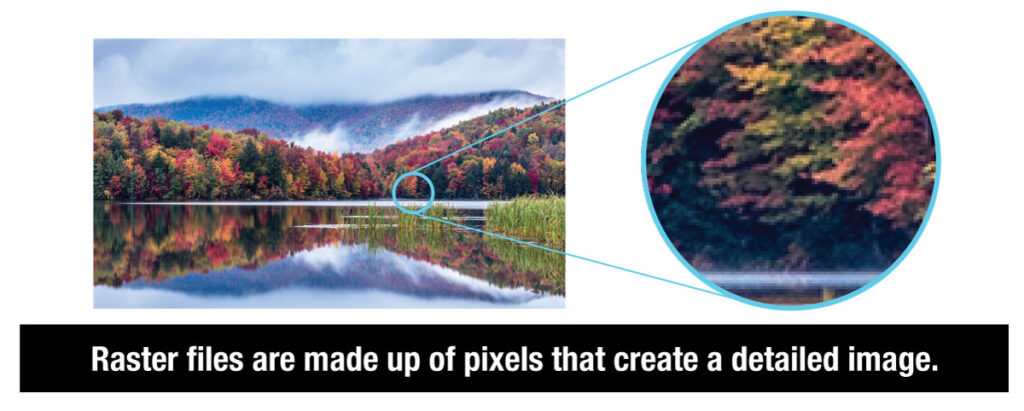
Vector Files
Vector files are made up of points and lines to create paths (called objects). They use mathematical formulas to render its image, instead of using pixel data like a raster file. Vector files can be scaled up without losing quality, because they work based on algorithms rather than pixels. They are easily editable and can include texture, highlights, and shadows.
Illustrations, fonts, and company logo files are typically built as vector files and can be used for designs ranging from a mobile app to a large billboard without sacrificing quality.
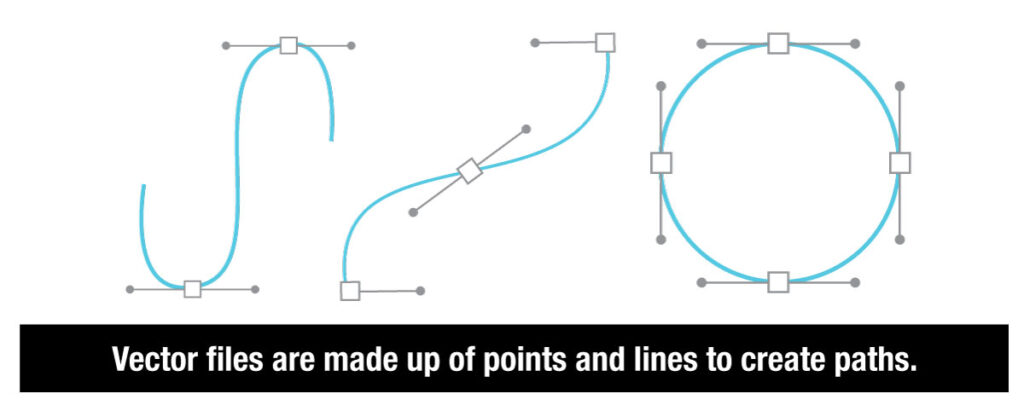
Raster and Vector – Closer Comparison
Raster and vector files have specific roles depending on your print project’s requirements. Below, you’ll find an in-depth comparison to help you in selecting or generating the correct file format.
Image Elements:
- Raster: Made up of pixels (zoom in close and you will see individual pixels).
- Vector: Made of mathematical equations that define lines, curves, and shapes. (zoom in close and you see that the shapes and edges stay crisp)
Resolution:
- Raster: File resolution is referred to as PPI (pixels per linear inch). As you enlarge a raster image, you will start to see the individual pixels. Enlarge it far beyond its original size and you will have a pixelated or blurry image.
- Vector: There are no pixels in vector files, so resolution does not come into play. Made of shapes and lines, you can enlarge them infinitely and the image will still look crisp and print with clean edges.
File Size:
- Raster: Files are typically larger than vector files. Highly detailed images may contain millions of pixels and push the file size larger. The files can be challenging to transfer to other systems at a large size. Compressing them is an option but can sometimes lead to loss of quality.
- Vector: Files are usually small. They only contain their shapes and mathematical formulas that make up the design. One exception is, an intricately designed file that has a substantial number of shapes and points can have adverse effects, slowing down computer processing time and inflating the file size.
Compatibility:
- Raster: Files are easily opened by a wide array of software programs.
- Vector: Files need dedicated software to view and edit them. *Unless they are saved out as a PDF. Most systems have Acrobat Reader to open PDF files.
Typical Software:
- Raster: Adobe Photoshop, Adobe Lightroom
- Vector: Adobe Illustrator, Corel Draw
File Extensions:
- Raster: JPG, PNG, GIF, PSD & TIF
- Vector: PDF, AI, EPS, DXF, SVG
Real-Life Questions
Given these highlighted differences, additional questions can often arise. Below, you’ll find some answers to a couple of frequently asked real-life inquiries about vector versus raster, that you may find helpful:
Can I use my rasterized website logo on a bus or billboard?
Website images and files are low resolution and greatly compressed to allow for fast load times for your web pages. They are not suitable for large-format printing.
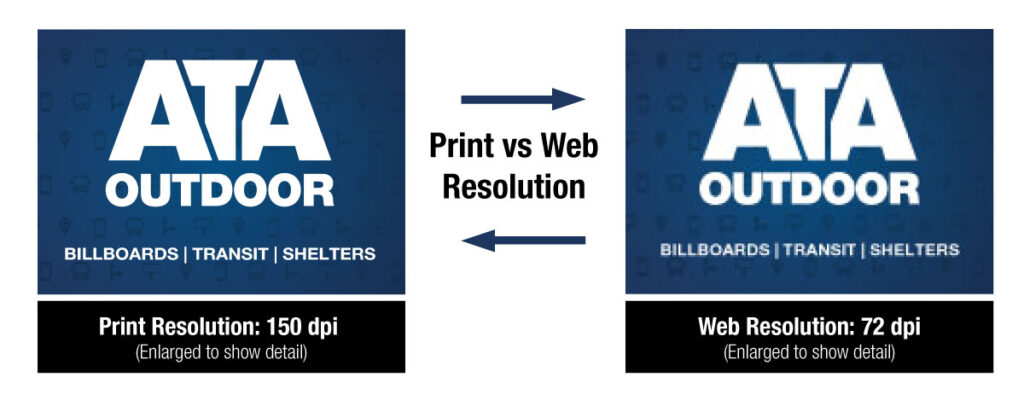
All I have is a low-resolution raster image. Can you convert it to vector?
It depends. There are tracing tools in some programs, but they don’t always achieve great results. With a really pixelated file it is difficult for the software to distinguish between the intricacies of color gradations. Missing many details will render a drawing that looks like a child drew it.
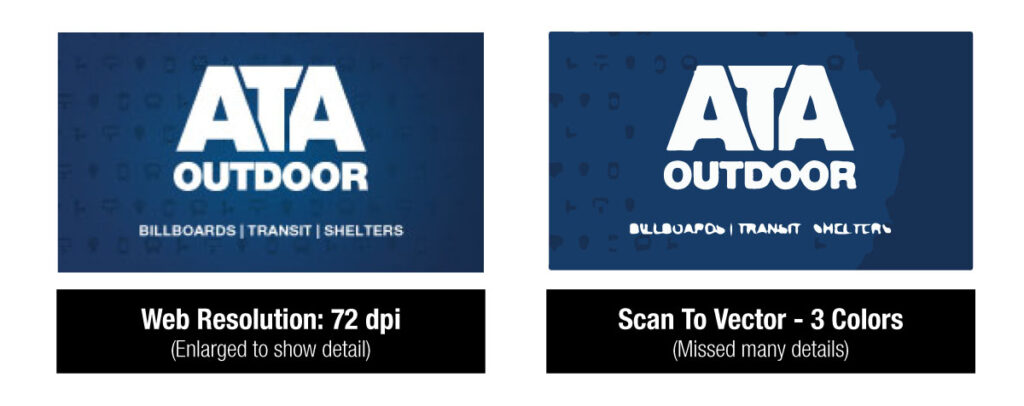
If the logo is rather simple, with few colors, and high resolution, it should trace well. It can also be recreated. If it is a more complex logo, the time to recreate it can be extensive. Currently, there are some online services that convert raster files to vector. Do your research and compare pricing before jumping in.
IMPORTANT NOTE: Most logos are created as vector images. Get in touch with the designer who created your logo, chances are they have the vector format.
Final Note
Just like the English language, there are exceptions to the rule. Graphics software has evolved and blurred the boundaries between different programs. Adobe Illustrator, for instance, can integrate raster-based images, and even Photoshop allows the insertion and creation of vectors. Additionally, some raster files can be exported as EPS or PDF and it may be difficult to determine the quality. However, when in doubt, seek guidance from a graphic designer!
In summary, vector and raster graphics each have their strengths and weaknesses. By understanding the difference between vector and raster files, you’ll be able to create better-quality graphics for your print projects.
As always, we are happy to answer any questions you may have about file setup for your outdoor advertising campaigns. Just send us a message —> CONTACT PAGE
Coming Soon: Unsure of what resolution your file should be or how to tell what it is? Stay tuned for our next blog post.